Gesture Application
Gesture allows users to interact with our application with screen objects we provide.
Some Core Gesture Set that support by Android.
- Touch
- Long Press
- Swipe
- Drag
- Double Touch
- Pinch open
- pinch close
Gestures are defined by a binary resources which can be created with an example program from the Android SDK. In your activity you can load Gestures via GestureLib.fromRawResource(). If a gesture is detected then the method "onGesturePerformedListener" is called. For this the activity must implement the interface "OnGesturePerformedListener" and must register itself at the GestureOverlayView with the method "addOnGesturePerformedListener()".
Now I am going to show very simple example of Gesture by this you can take your signature through application and store as a image.
Now I am going to show very simple example of Gesture by this you can take your signature through application and store as a image.
Simple Example:
Create an Android Application project named GestureExample.
step1: Code for layout xml file:
android:layout_width="fill_parent"
android:layout_height="fill_parent"
android:orientation="vertical" >
android:layout_width="match_parent"
android:layout_height="wrap_content"
android:layout_weight="0.40"
android:orientation="vertical" >
android:id="@+id/gestureOverlayView1"
android:layout_width="match_parent"
android:layout_height="match_parent"
android:eventsInterceptionEnabled="true"
android:gestureStrokeLengthThreshold="0.1"
android:gestureStrokeType="multiple" >
android:layout_width="match_parent"
android:layout_height="wrap_content"
android:layout_weight="0.40"
android:orientation="vertical" >
android:id="@+id/imageView1"
android:layout_width="match_parent"
android:layout_height="match_parent"
android:src="@drawable/ic_launcher" />
android:layout_width="wrap_content"
android:layout_height="wrap_content"
android:orientation="vertical" >
android:id="@+id/button1"
android:layout_width="wrap_content"
android:layout_height="wrap_content"
android:text="Done"
android:onClick="saveSig" />
step 2 : code for Activity source java file.
package in.androidshivendra.gestureexample;
import java.io.File;
import java.io.FileOutputStream;
import android.os.Bundle;
import android.os.Environment;
import android.app.Activity;
import android.gesture.GestureOverlayView;
import android.graphics.Bitmap;
import android.util.Log;
import android.view.Menu;
import android.view.View;
import android.widget.ImageView;
public class GetSign extends Activity {
ImageView img;
@Override
protected void onCreate(Bundle savedInstanceState) {
super.onCreate(savedInstanceState);
setContentView(R.layout.activity_get_sign);
}
@Override
public boolean onCreateOptionsMenu(Menu menu) {
// Inflate the menu; this adds items to the action bar if it is present.
getMenuInflater().inflate(R.menu.get_sign, menu);
return true;
}
public void saveSig(View view) {
try {
GestureOverlayView gestureView = (GestureOverlayView) findViewById(R.id.gestureOverlayView1);
gestureView.setDrawingCacheEnabled(true);
Bitmap bm = Bitmap.createBitmap(gestureView.getDrawingCache());
img =(ImageView)findViewById(R.id.imageView1);
img.setImageBitmap(bm);
File f = new File(Environment.getExternalStorageDirectory()
+ File.separator + "signature1.png");
f.createNewFile();
FileOutputStream os = new FileOutputStream(f);
os = new FileOutputStream(f);
//compress to specified format (PNG), quality - which is ignored for PNG, and out stream
bm.compress(Bitmap.CompressFormat.PNG, 100, os);
os.close();
} catch (Exception e) {
Log.v("Gestures", e.getMessage());
e.printStackTrace();
}
}
}
Step 3: you have to add android.permission.READ_EXTERNAL_STORAGE and android.permission.WRITE_EXTERNAL_STORAGE permission in manifest file by this way.
uses-permission android:name="android.permission.READ_EXTERNAL_STORAGE"
uses-permission android:name="android.permission.WRITE_EXTERNAL_STORAGE"
step4: Now your application is ready for run. Just Test it.
Note : you can find your saved siganture image here.
click on Windows-> Show Views -> other->Android->file explorer .
within file explorer pane.
click on mnt->sdcard-> your sign saved.
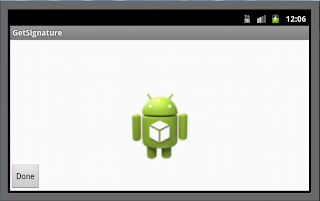




No comments:
Post a Comment